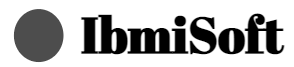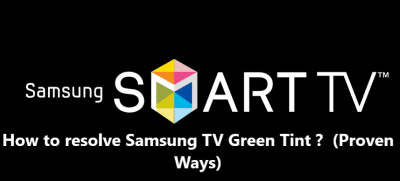How to resolve Samsung TV Green Tint ? (Proven Ways)
This guide covered different ways of resolving green tint on your Samsung TV.
The main tips to apply when trying to fix Samsung TV Green Tint includes:
- Check the HDMI Cable: Make sure the HDMI cable is securely connected to both the TV and the device. If the cable is loose, it may cause the colors to appear off.
- Check the TV Settings: You can navigate to the picture settings on your Samsung TV and adjust the color settings to reduce the green tint.
- Check the Source Device Settings: If the picture on your Samsung TV still has a green tint, check the device (such as a Blu-ray player or cable box) connected to the TV. Make sure the settings on the device are correct.
- Update the TV Software: If the picture on your Samsung TV still has a green tint, try updating the TV software. Go to the Samsung website and download the latest firmware for your TV.
- Check the Cable Box Settings: If you are using a cable box, make sure the settings on the cable box are correct. This may reduce the green tint on your Samsung TV.
- Check the HDMI Cable Version: Make sure the HDMI cable is compatible with your Samsung TV. If you are using an older version of the HDMI cable, it may cause the colors to appear off.
- Check the Color Temperature Setting: You can adjust the color temperature setting on your Samsung TV to reduce the green tint.
- Check the Picture Mode Setting: You can also check the picture mode setting on your Samsung TV. Make sure it is set to the correct mode for the best picture quality.
- Adjust the Brightness and Contrast Settings: You can also adjust the brightness and contrast settings on your Samsung TV to reduce the green tint.
- Check the Color Space Setting: You can also check the color space setting on your Samsung TV. Make sure it is set to the correct mode for the best picture quality.