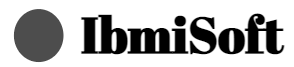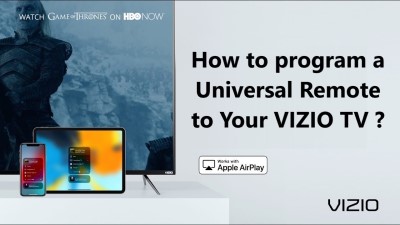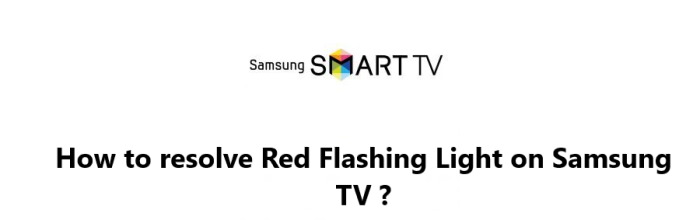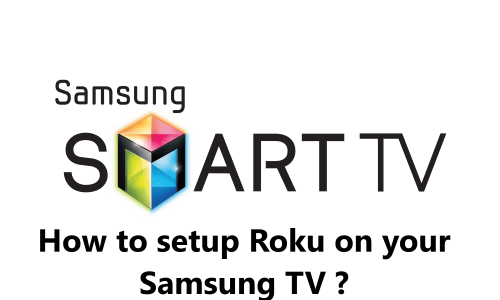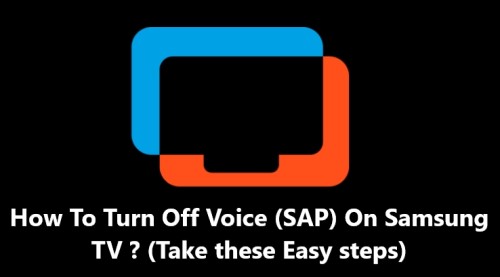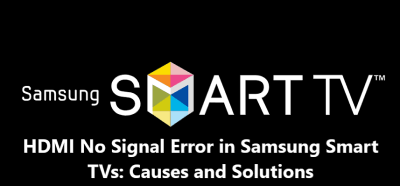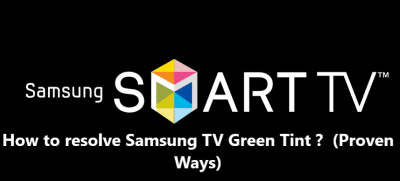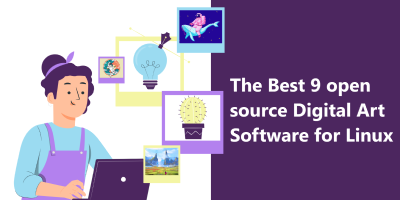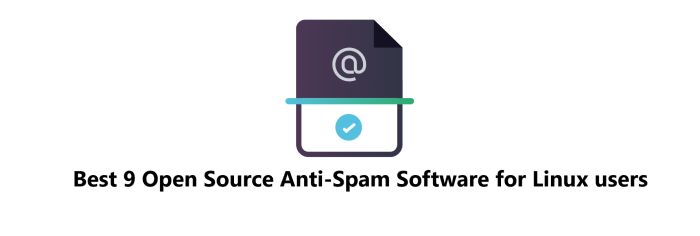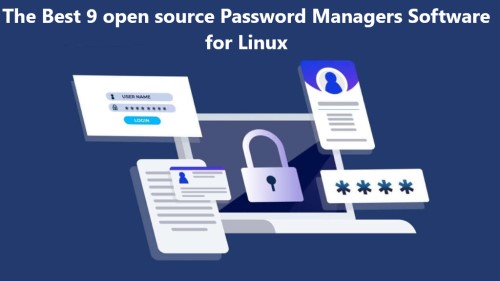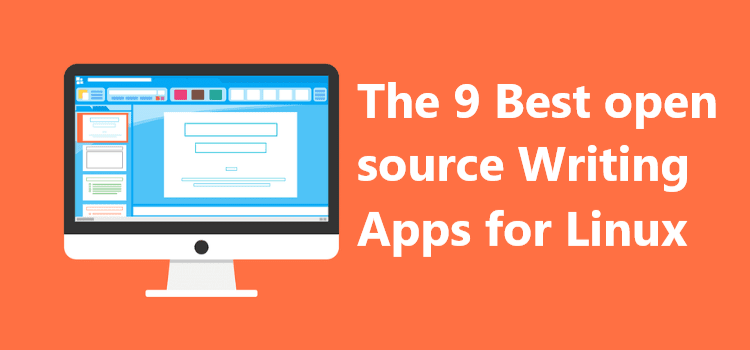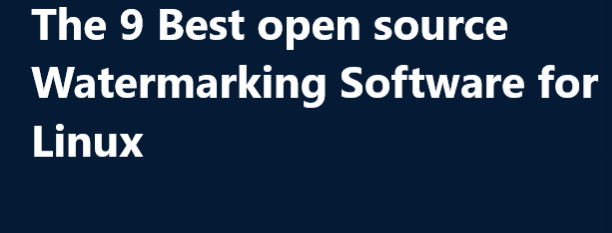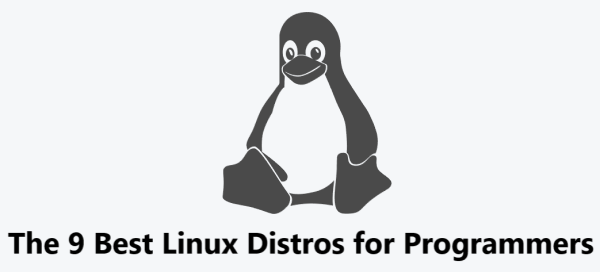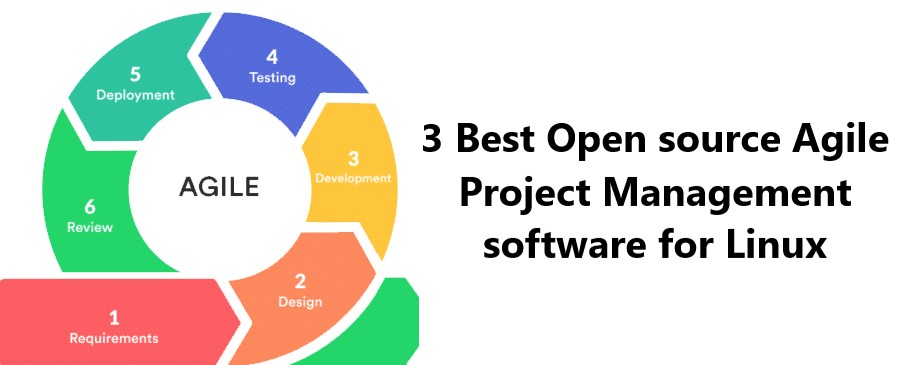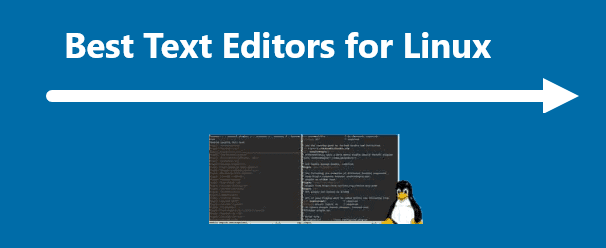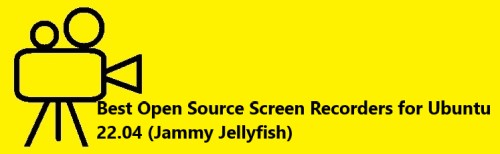How to program a Universal Remote to Your VIZIO TV ?
Vizio TVProgramming a universal remote to your VIZIO TV is a great way to streamline your entire entertainment system. By programming your universal remote to control your VIZIO TV, you can avoid having multiple remotes and simplify your TV viewing experience.
Here at IbmiSoft, you will learn via a step-by-step guide, how to program a universal remote to your VIZIO TV.
Table of contents [Show]
-
1
Steps to take when programming a universal remote to your VIZIO TV
-
- 1. 0. 1 1. Make sure your universal remote is compatible with your VIZIO TV
- 1. 0. 2 2. Set up your universal remote
- 1. 0. 3 3. Locate the “Code Search” button on your universal remote
- 1. 0. 4 4. Press and hold the “Code Search” button
- 1. 0. 5 5. Enter the code for your VIZIO TV
- 1. 0. 6 6. Test the remote
-
- 2 Factors to consider when choosing a Universal Remote to Your VIZIO TV
- 3 Troubleshooting tips when having trouble programming your universal remote to work with your Vizio TV
Steps to take when programming a universal remote to your VIZIO TV
1. Make sure your universal remote is compatible with your VIZIO TV
Before programming your universal remote to your VIZIO TV, you'll need to make sure that the remote is compatible with your TV model. To do this, check the list of compatible remotes on VIZIO's support website.
2. Set up your universal remote
Depending on the type of universal remote you have, you may need to insert batteries or plug it in. Some remotes also require you to enter a code before you can begin programming. Refer to the instructions that came with your remote for more information.
This button will be marked differently depending on the type of remote you have. Look for a button with a magnifying glass or a “Code Search” label.
Keep the button pressed until the LED light on the remote turns on, then release the button.
5. Enter the code for your VIZIO TV
Depending on the type of universal remote you have, you may have to enter a code. To find the correct code for your VIZIO TV, refer to the list of codes on VIZIO’s website or consult the manual that came with your remote.
6. Test the remote
After entering the code, press the “Power” button on your universal remote to test it. If the TV turns on and off, the remote has been successfully programmed. If not, repeat the steps above and try a different code.
Factors to consider when choosing a Universal Remote to Your VIZIO TV
When it comes to controlling your home entertainment system, a universal remote is often the most convenient way to do it. If you own a VIZIO TV, you may have been considering purchasing a universal remote, but with so many different models on the market, it can be overwhelming to decide which one is right for you.
1. Compatibility
The first factor to consider is compatibility. Not all universal remotes are compatible with all types of TVs, so make sure that the remote you're considering is compatible with your VIZIO TV model. You can usually find this information on the manufacturer's website or in the product's description.
2. Number of devices the remote controls
Another important factor to consider is the number of devices the remote controls. If you have multiple devices, such as a DVD player, soundbar, or streaming device, you’ll want a remote that can control all of them. Make sure the remote you’re considering is compatible with all of your devices.
3. Type of Remote control
Another important factor to consider is the type of remote. There are two main types of universal remotes: infrared (IR) and radio frequency (RF). IR remotes require a line-of-sight connection to the device they’re controlling, while RF remotes don't need to be in the same room as the device. Depending on your setup, you may want to choose one type over the other.
4. Cost of Remote
Finally, you'll want to consider the price. Universal remotes can range from a few dollars to hundreds of dollars, so you’ll need to determine how much you’re willing to spend. Generally speaking, the more features the remote has, the higher the price.
Choosing the right universal remote for your VIZIO TV can be daunting, but by considering compatibility, the number of devices it controls, the type of remote, and the price, you'll be able to find the perfect one for your needs.
Troubleshooting tips when having trouble programming your universal remote to work with your Vizio TV
Programming a universal remote can be a tricky task, especially if you are unfamiliar with the technology. Fortunately, there are some troubleshooting tips that can help you get your universal remote functioning with your Vizio TV:
Having the correct code for your Vizio TV
The first step is to make sure that you have the correct code for your Vizio TV. You can find the correct code by consulting your universal remote manual or by searching online. Once you have the correct code, you can begin the programming process.
Using the right commands on your universal remote
Often times, the programming process requires you to enter a series of commands on your universal remote. Make sure that you are entering the correct commands in the correct order. If you are having trouble, try consulting the manual.
Using auto-search feature
If you are still having trouble programming your universal remote, try using the auto-search feature. This feature will automatically search for the correct code and save you the trouble of entering the code manually.
Reseting your universal remote
If the auto-search feature does not work, you may need to reset your universal remote.
- To reset your remote, press and hold the power button for 10 seconds.
- This should reset the remote and allow you to start the programming process from the beginning.
This guide covers how to Connect a Universal Remote to Your Vizio TV. Once you've successfully programmed your universal remote to your VIZIO TV, you can start using it to control your TV. With a universal remote, you can easily adjust the volume, change channels, and access other features on your TV without having to switch remotes. Enjoy your simplified entertainment system!
Important tips to note when programming your universal remote for your Vizio TV.
Here are some tips to keep in mind when programming your universal remote for your Vizio TV:
- Get the right remote – Before you attempt to program your remote, make sure that it is compatible with your Vizio TV. It is best to check the manual or the manufacturer's website to ensure you are using the right model.
- Check your batteries – Before programming your remote, make sure that your batteries are fresh and that they are inserted correctly.
- Review programming instructions – Take the time to read through the instructions that came with your remote. This will ensure that you are using the correct steps for your specific remote.
- Identify your TV's brand – To program your remote, you will need to know the brand of your TV. You can find this information on the back of your TV or in the manual.
- Find the setup code – Once you know the brand of your TV, you will need to find the setup code for your specific model. You can find this information in the manual or on the manufacturer's website.
- Enter the setup code – With your setup code in hand, you can now enter it into your remote. Make sure that you enter the code correctly.
- Test the buttons – After you have entered the setup code, test the buttons on your remote to make sure that they are working correctly.
- Program additional functions – If you want to program additional functions, such as volume or channel control, you will need to find the codes for those specific functions.
- Save your settings – Save your settings after you have programmed all of the desired functions. This will ensure that your settings are not lost if you ever need to reprogram your remote.
- Double check – Take the time to double check that all of the buttons on your remote are functioning correctly.
- Keep your manual – Always keep your manual handy in case you ever need to reprogram your remote.