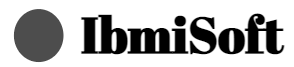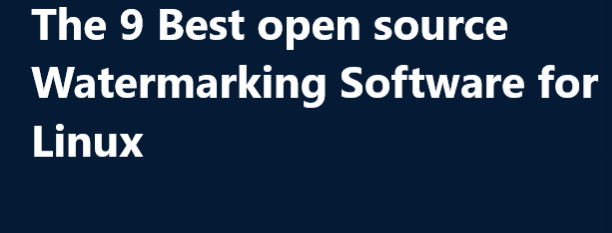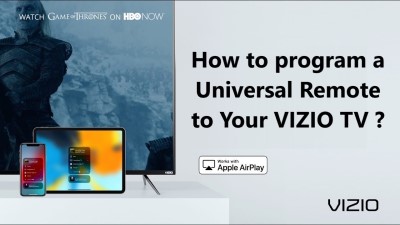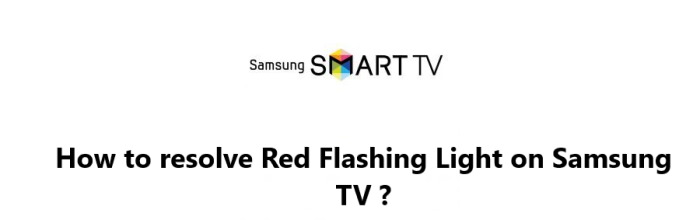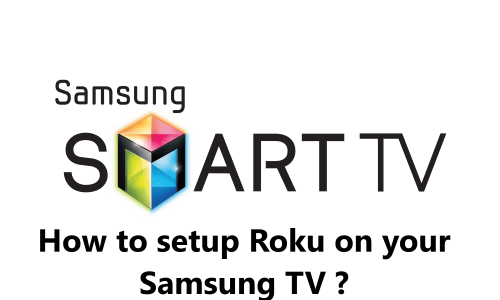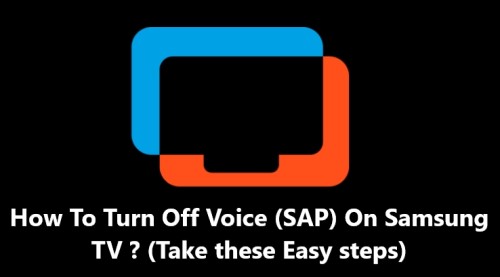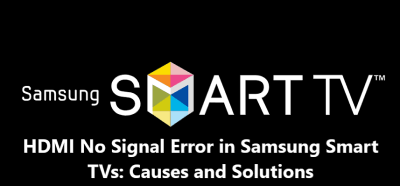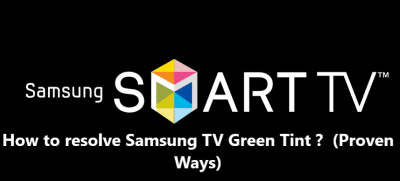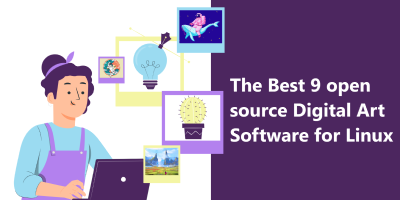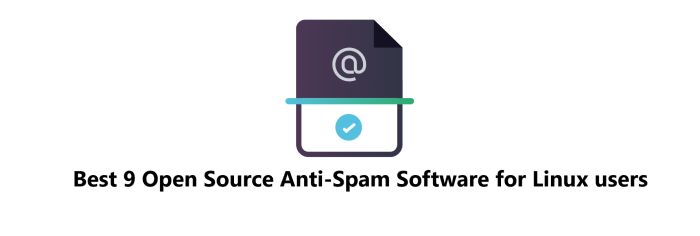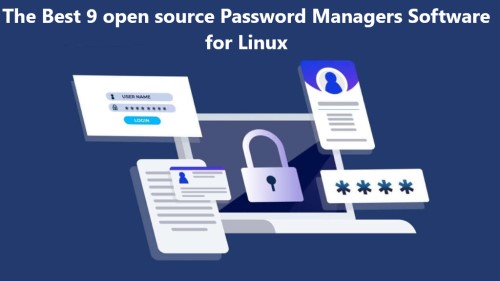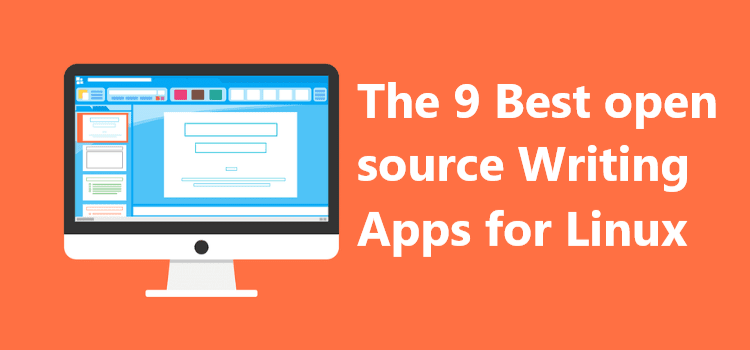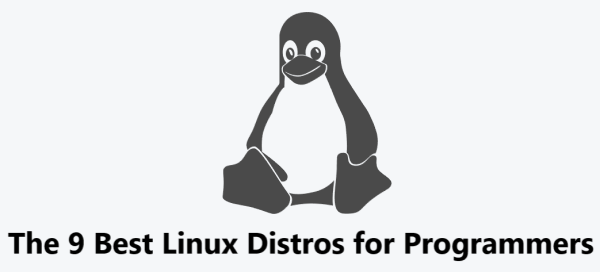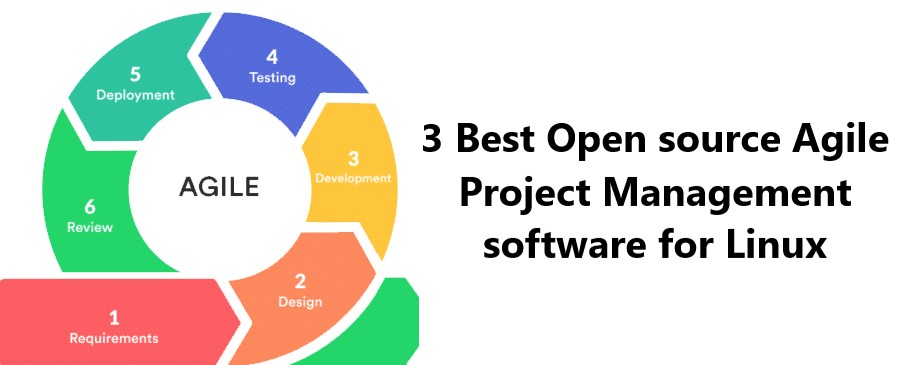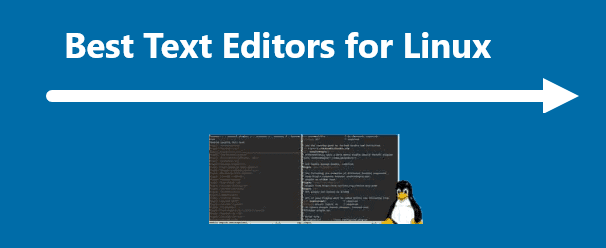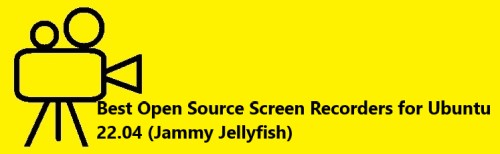The 9 Best open source Watermarking Software for Linux
Linux SoftwareWatermarking your files and photos is a great way to protect your intellectual property. Watermarking is the process of inserting a digital watermark onto a file or image to prove ownership and protect against plagiarism and copyright infringement.
While there are many commercial software solutions available, Linux users often prefer open source software as it is free to use and often highly customizable.
Here at IbmiSoft, we will discuss the 9 best open source watermarking software for Linux.
Table of contents [Show]
1. ImageMagick
ImageMagick is a free and open source command-line photo editor and converter for Linux. It is used for a wide range of tasks, including watermarking images. It is a powerful tool and comes with a lot of options, making it a great choice for users who are comfortable using the command line.
It's Official website: https://imagemagick.org/
To install ImageMagick, open the terminal and type:
$ sudo apt-get install imagemagick
Once installed, you can add a watermark to an image using the following command:
$ convert input.jpg -gravity South -fill white -pointsize 36 -annotate 0 'My Watermark' output.jpg
This will add a watermark with the text "My Watermark" to the bottom of the image.
2. ExifTool
ExifTool is an open source command-line tool for reading, writing, and editing EXIF, IPTC, and XMP metadata. It is useful for watermarking photos because it can add a text or image watermark to an image's EXIF data, which can help to protect against copyright infringement.
It's Official website: https://exiftool.org/
To install ExifTool, open the terminal and type:
$ sudo apt-get install exiftool
Once installed, you can add a text or image watermark to an image's EXIF data using the following command:
$ exiftool -WatermarkText="My Watermark" input.jpg
This will add a text watermark with the text "My Watermark" to the image's EXIF data.
3. GIMP
GIMP (GNU Image Manipulation Program) is a free and open source image editor and converter for Linux. It is a powerful and feature-rich tool, and one of its most useful features is its ability to add a text or image watermark to an image.
It's Official website: https://www.gimp.org/
To install GIMP, open the terminal and type:
$ sudo apt-get install gimp
Once installed, you can add a watermark to an image by opening the image in GIMP, then going to "Layer > New Layer", then "Text" and typing in the text or image you want to use as a watermark.
4. Inkscape
Inkscape is a free and open source vector graphics editor for Linux. It is a powerful tool for creating and manipulating vector images, and it is also useful for adding a text or image watermark to an image.
It's Official website: https://inkscape.org/
To install Inkscape, open the terminal and type:
$ sudo apt-get install inkscape
Once installed, you can add a watermark to an image by opening the image in Inkscape, then going to "Object > Create > Text" and typing in the text or image you want to use as a watermark.
5. DigiKam
DigiKam is a free and open source photo management and editing tool for Linux. It is a powerful tool for managing and editing photos, and it also has the ability to add a text or image watermark to an image.
It's Official website: https://www.digikam.org/
To install DigiKam, open the terminal and type:
$ sudo apt-get install digikam
Once installed, you can add a watermark to an image by opening the image in DigiKam, then going to "Tools > Watermark" and clicking "Add Text Watermark" or "Add Image Watermark", then typing in the text or image you want to use as a watermark.
6. Krita
Krita is a free and open source digital painting and image editing tool for Linux. It is a powerful tool for creating and manipulating digital paintings and images, and it is also useful for adding a text or image watermark to an image.
It's Official website: https://krita.org/
To install Krita, open the terminal and type:
$ sudo apt-get install krita
Once installed, you can add a watermark to an image by opening the image in Krita, then going to "Tools > Watermark" and clicking "Add Text Watermark" or "Add Image Watermark", then typing in the text or image you want to use as a watermark.
7. pngcrush
pngcrush is a free and open source command-line tool for optimizing PNG images. It is a useful tool for reducing the size of PNG images without losing image quality, and it can also be used to add a text or image watermark to an image.
It's Official website: https://pmt.sourceforge.io/pngcrush/
To install pngcrush, open the terminal and type:
$ sudo apt-get install pngcrush
Once installed, you can add a watermark to an image using the following command:
$ pngcrush -e 'watermark.png' -o output.png input.png
This will add a watermark with the image "watermark.png" to the image "input.png" and save it as "output.png".
8. Watermark.sh
Watermark.sh is a free and open source command-line tool for watermarking images. It is a powerful and feature-rich tool, and it is useful for adding both text and image watermarks to images.
It's Official website: https://github.com/sindresorhus/watermark.sh
To install Watermark.sh, open the terminal and type:
$ sudo apt-get install watermark.sh
Once installed, you can add a watermark to an image using the following command:
$ watermark.sh -m 'My Watermark' input.jpg output.jpg
This will add a watermark with the text "My Watermark" to the image "input.jpg" and save it as "output.jpg'.
9. Watermarker
Watermarker is a free and open source graphical photo editor and converter for Linux. It is a powerful and feature-rich tool, and it is useful for adding both text and image watermarks to images.
It's Official website: https://github.com/jeffreytse/watermarker
To install Watermarker, open the terminal and type:
$ sudo apt-get install watermarker
Once installed, you can add a watermark to an image by opening the image in Watermarker, then going to "Watermark" and clicking "Add Text Watermark" or "Add Image Watermark", then typing in the text or image you want to use as a watermark.
[Need Linux Help ? We can help you. ]
This guide covers the 9 best open source watermarking software for Linux and how to install them via the terminal. Each of these tools is a great choice for adding a watermark to an image to protect your intellectual property.
We hope this tutorial has been helpful and has given you a better understanding of watermarking software for Linux.
In fact, Watermarking software is a type of software that is used to protect digital images, photos, and other media files. It is used to add a visible or invisible mark to the digital file that usually contains the owner's name or copyright information. This provides a layer of protection against unauthorized use and distribution of the file. Watermarking software for Linux is a great way to protect your photos and digital media and ensure that your intellectual property is safe.
Here are 10 features of watermarking software for Linux:
1. Image batch processing:
It offers the ability to batch process multiple images at once. This allows you to quickly and easily add a watermark to multiple images in one go.
2. Customizable watermarks:
It offers the ability to customize the watermark. You can choose the font, size, color, and position of the watermark to make it match your branding.
3. Image resizing:
It allows you to resize an image to fit the size of the watermark. This ensures that the watermark looks professional and doesn't get distorted.
4. Image cropping:
It also offers the ability to crop images to fit the size of the watermark. This ensures that the watermark looks professional and doesn't get distorted.
5. Image rotation:
It also allows you to rotate images to fit the size of the watermark. This ensures that the watermark looks professional and doesn't get distorted.
6. Text watermarks:
It can also add text watermarks to images. You can choose the font, size, color, and position of the text to match your branding.
7. Image watermarks:
It can also add image watermarks to images. You can choose the image, size, and position of the image to make it match your branding.
8. Multi-layer watermarks:
It also offers the ability to add multiple layers of watermarks to images. This allows you to create unique watermarks that will protect your images from unauthorized use.
9. Image optimization:
It can also optimize images to reduce file size and improve loading times.
10. Support for different image formats:
It can support different image formats such as JPEG, PNG, TIFF, and more. This allows you to protect your images in any format you choose.