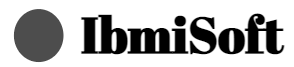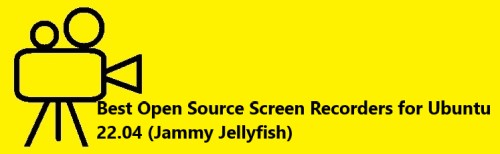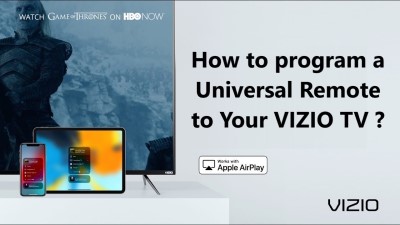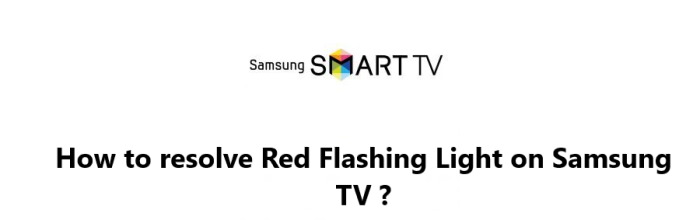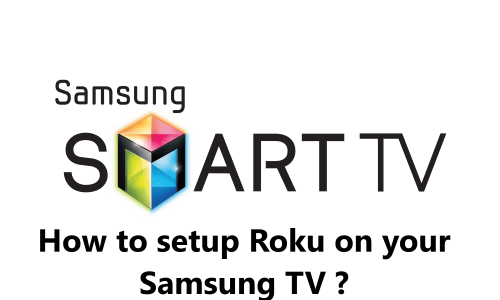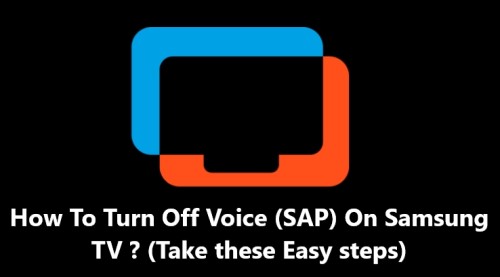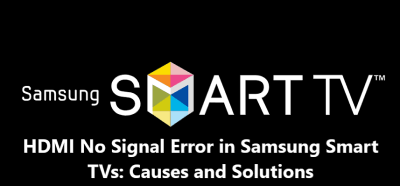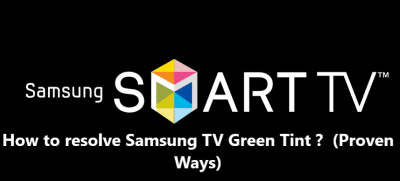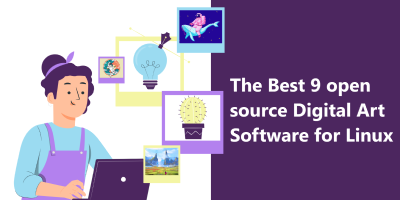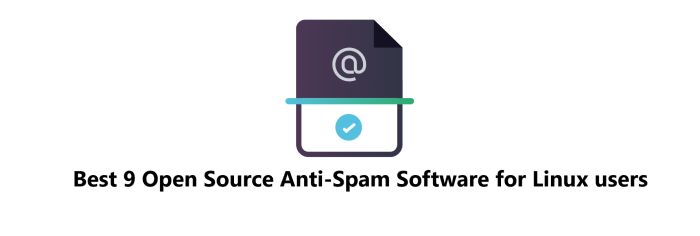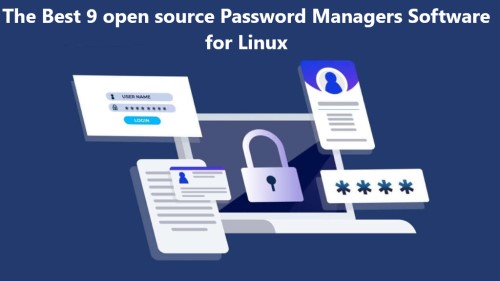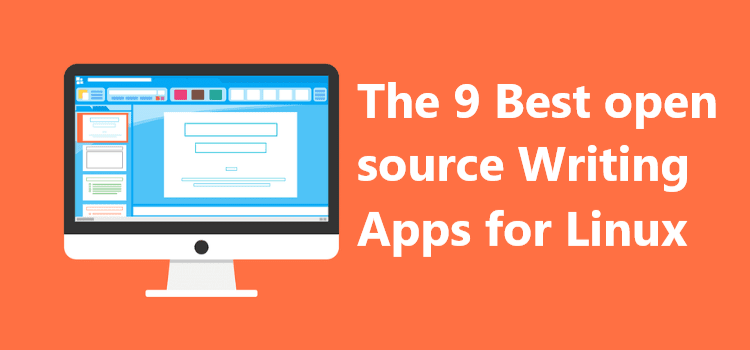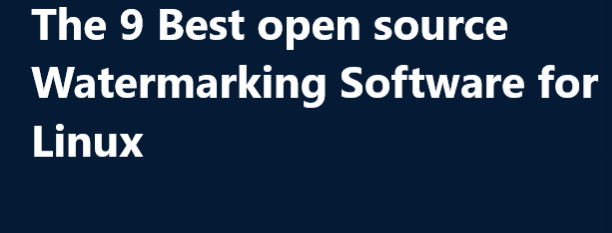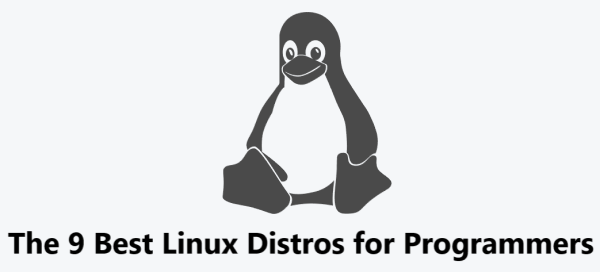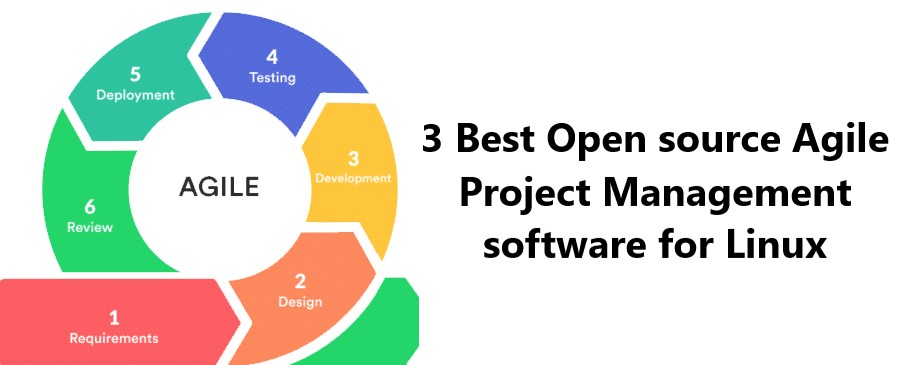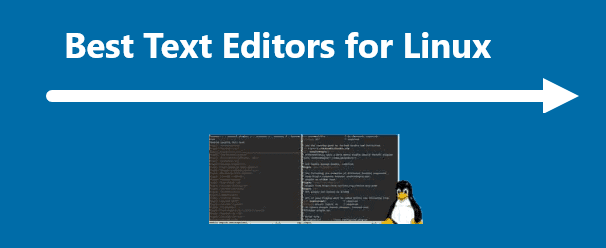Best 7 Open Source Screen Recorders for Ubuntu 22.04 (Jammy Jellyfish)
Ubuntu SoftwareScreen recorder has become a significant tool for sharing knowledge whether it is for business, education or entertainment. It let you enable to record your computer's desktop screen.
Also, Screen recorders are very important to consider when making tutorial videos and recording gaming sessions.
Nowadays, they are widely used by YouTube professionals who record reviews about some personal computers and software.
For Linux, various open-source screen recording tools are accessible.
Here at IbmiSoft, we shall look into the best 7 open-source screen recorders for Linux based distros like Ubuntu.
Main Features of Screen Recording Software includes:
- Easy to Use Interface.
- Versatile Functionality.
- Capturing Capabilities.
- Customized Toolbars.
Table of contents [Show]
The best open source screen recorders for Ubuntu Linux includes:
1. Kazam
Kazam is basically one of the best open-source screen recording tools for Linux. It can record the entire as well as a part of a screen. The available keyboard shortcuts for Kazam make the pausing and resuming of screen recording very easy. Kazam can capture the video from the webcam and audio from the external speakers or microphone.
You can install Kazam on your Ubuntu 22.04 by running the below command:
$ sudo apt install kazam -y
You can start using Kazam by downloading it via https://launchpad.net/kazam
2. Peek
Peek is a GUI oriented open-source screen recording tool. Its minimalistic user interface makes it a very easy to use tool for recording animated GIF, MP4, APNG, and WebM format videos.
You can install Peek by running the below command:
$ sudo apt install peek
3. Open broadcaster software (OBS) studio
OBS Studio is a fully-featured and advanced screen recording tool. It provides a live streaming facility and posts the videos to popular social media platforms, i.e., YouTube, Twitch, Twitter, and Facebook. It has a wide variety of video source and audio mixing filters.
You can install OBS studio by running the below command:
$ sudo apt install obs-studio
You can start using Open broadcaster software (OBS) studio by downloading it via https://obsproject.com/
4. Record My Desktop
The Record My Desktop is a command-line based open-source tool available for screen recording. This tool gives you the freedom to pause and resume during screen recording. However, it does not record the webcam video.
You can install Record My Desktop by executing the below command:
$ sudo apt install recordmydesktop
5. Simple screen recorder
As its name indicates, the simple screen recorder is an efficient yet easy to use tool for screen recording. Using this tool, you can record the entire screen and a fixed rectangle. It gives the control to change the frame rate value. It also records the audio and uses PulseAudio, ALSA, and JACK for the audio backend.
You can install Simple screen recorder by running the below command:
$ sudo apt install simplescreenrecorder
You can start using Simple screen recorder by downloading it via https://www.maartenbaert.be/simplescreenrecorder/
6. Voko screen
Voko screen is a simple to use screen recording tool. It can record screen video in mp4, Mkv, and gif format. The magnification feature lets you magnify a specific area of a screen during screen recording. It provides the facility to show clicks during video recording.
You can install Voko screen by running the below command:
$ sudo apt install vokoscreen
You can start using Voko screen by downloading it via https://linuxecke.volkoh.de/vokoscreen/vokoscreen.html
7. Byzanz
Byzanz is a command-line based tool for screen recording. The Byzanz records the video and audio in OGG and FLV formats, respectively. It is included in the Ubuntu 20.04 base repository.
You can install Byzanz by running the below command:
$ sudo apt install byzanz
You can start using Byzanz by downloading it via https://packages.debian.org/sid/byzanz
8. Flameshot
Flameshot is a Powerful yet simple to use free and opensource screenshot software which features a free draw tool, arrows, lines, circles, and other tools for editing screenshots you take. It has possibility to add text, but not possible to change text size. Screenshots can be uploaded to Imgur, saved to a local file, or copied directly to your clipboard to easily paste in other programs. Many configuration options are available, such as hiding icons or changing the colors used in the program.
It features includes:
- Lightweight: It consumes less device resources compared to similar apps.
- Annotate Screenshot: Edit and annotate a screenshot with various editing tools and options.
- Customizable: It is easy to customize with themes or similar features.
- Support for scripting: It supports scripts and macros to automate or customize tasks.
- Upload Screenshot: Upload your screenhots directly to the cloud in order to easily share them with others.
- Drawing on screenshot.
- Edit screenshots.
- Upload directly to Imgur.
- User friendly.
- Selecting part of screen.
- Blur Filter.
- Shortcut keys.
- Configurable.
- Highlighter.
- Filenames patterns.
- Built-in editor.
- Instant edit screenshots.
- Digital Painting.
- Built-in Color picker.
- Clipboard to jpg.
- Goal Tracking.
- PDF Redaction.
- Share screenshots.
You can install it by running the below command:
$ apt install flameshot
You can start using Flameshot by downloading it via https://flameshot.org/
[Need help in fixing Linux System issues ? We can help you. ]
This article covers the 7 best screen recording software options for Ubuntu Linux system. In fact, Whether it is about creating a presentation for a seminar or creating a tutorial video, a screen recording software can be of great help.