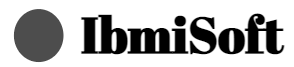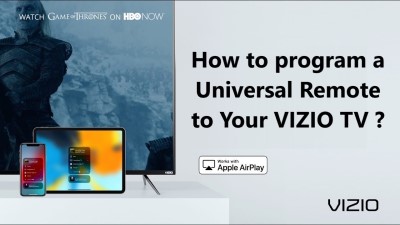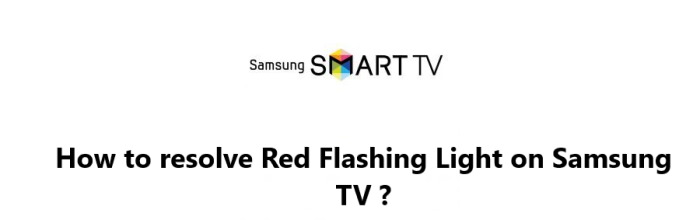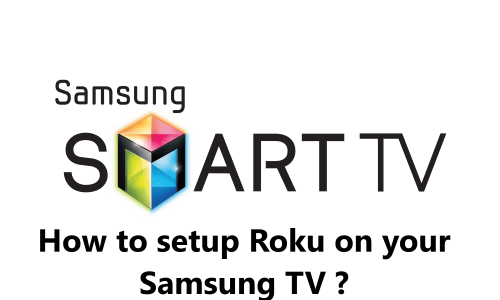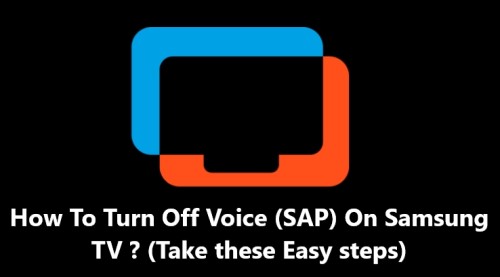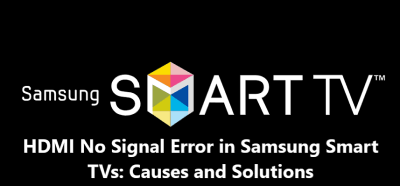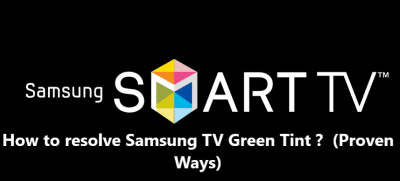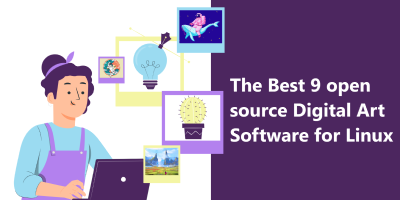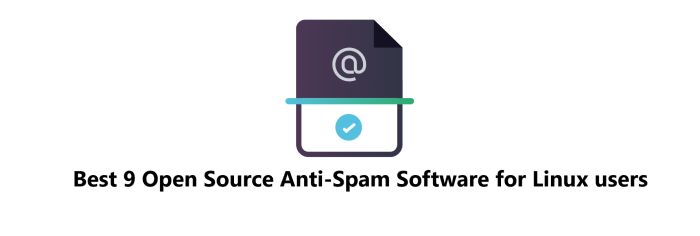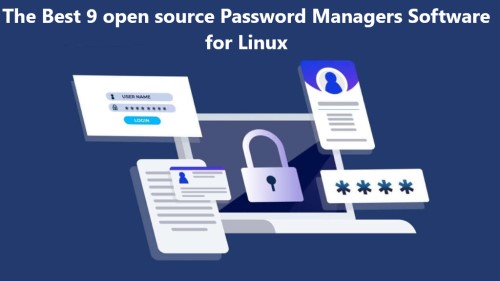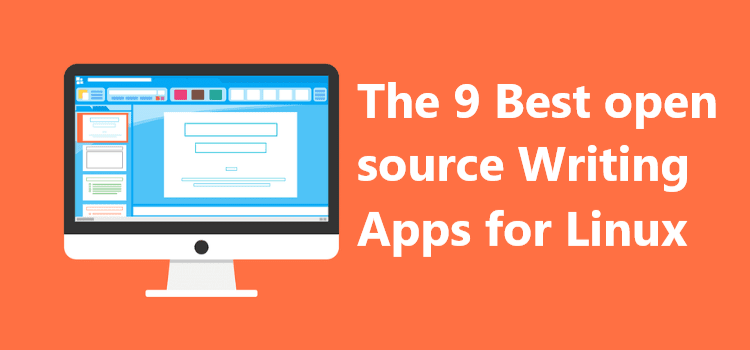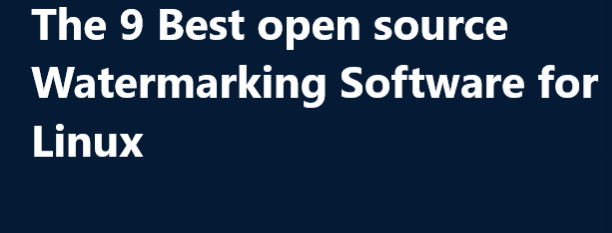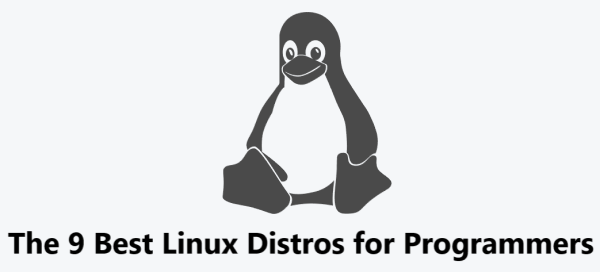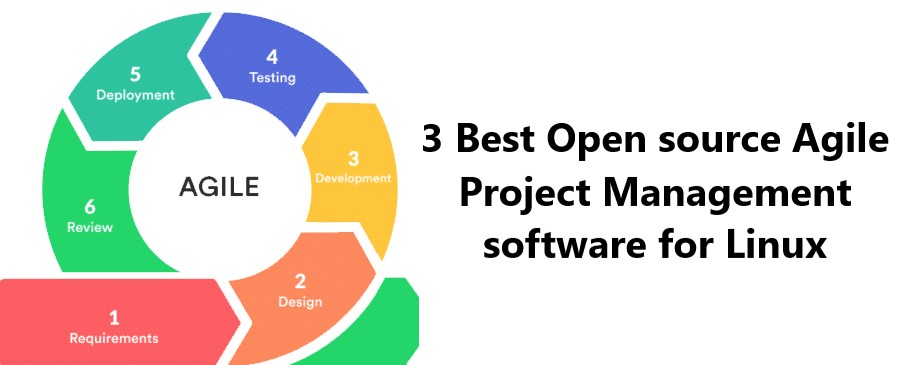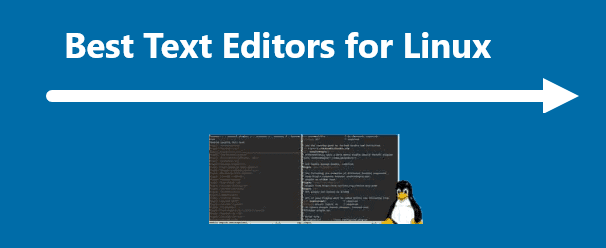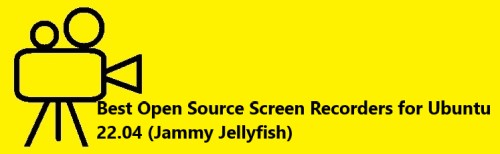Samsung TV Won't Turn On ( What to do ) ?
Samsung TVAre you having trouble getting your Samsung TV to turn on ? Don't worry; you're not alone! Samsung TV won't turn on is a common issue that many people face.
Fortunately, here at IbmiSoft, we will outline a few things that you can try that might help you get your TV working again.
Table of contents [Show]
Here are ways to fix Samsung TV won't turn on:
1. Check the power cable
To do this:
- Check the power cable to make sure it is securely connected to the power outlet and the TV.
- Make sure the power outlet is working by testing it with another device.
- Make sure the power cable is not damaged.
- Check the fuse box or circuit breaker to make sure there are no power tripping issues.
- If the power cable is plugged into a power strip or surge protector, make sure it is turned on and the surge protector is not damaged.
- Check the power switch on the back of the TV and make sure it’s in the "on" position.
2. Check the remote control
Do the following:
- Make sure the remote is working properly by pressing the "power" button.
- If the remote isn't working, try replacing the batteries.
- If the remote won't turn the TV on, try using the power button on the TV.
3. Check the TV's connections
Make sure all the cables, including the HDMI cables, are securely connected to the TV and the source device.
We advice that you take the below actions:
- Visually inspect the HDMI cables to ensure they are properly plugged into the TV and the source device.
- If possible, unplug and then re-plug the HDMI cables to make sure they are firmly connected.
- Check the TV's settings to make sure the HDMI input is selected and the correct source device is selected.
- Try changing the HDMI cables if possible to check if the connection is better with another cable.
4. Reset the TV
To Reset your Samsung TV,
- Press the "Menu" button on your Samsung TV remote.
- Navigate to "Support" and then select "Self Diagnosis".
- Select "Reset" and then confirm it.
- Your Samsung TV will now reset to its factory defaults.
- You can also Unplug the power cable from the wall outlet and wait for 15 seconds before plugging it back in. This will reset the TV and can help if the TV isn't responding.
5. Check the power outlet
To do this, take the following actions:
- Check the power cord and make sure it's securely plugged into the wall outlet and the back of the TV.
- Make sure the wall outlet is working by plugging in a different device, such as a lamp.
- Check if the power strip or surge protector is turned on, and that the circuit breaker hasn’t tripped.
- Test the outlet using an electrical outlet tester to make sure it’s providing the proper voltage.
- If all of the above steps fail to resolve the issue, contact a licensed electrician to check the outlet.
6. Check the power board
If the TV still won't turn on, try following the steps below:
- Unplug the TV power cord from the power source.
- Remove the back panel of the TV. This can be done by unscrewing the screws that hold the back panel in place.
- Locate the power board. This is usually located at the lower part of the TV, near the bottom.
- Remove the screws that hold the power board in place.
- Check the power board for any visible damage or corrosion.
- If the power board looks ok, check the connections and make sure they are secure.
- If the power board looks damaged or corroded, replace it with a new one.
- Reassemble the TV and plug it back into the power source.
- Test the TV to see if it powers on. If it does not, you may need to troubleshoot the power board further.
- Check the power board for any burned or damaged components.
- Check the connections and make sure they are secure.
- If the power board still does not power on the TV, you may need to replace it with a new one.
- Reassemble the TV and plug it back into the power source.
- Test the TV to see if it powers on. If it does, you have successfully troubleshot the power board.
7. Check for firmware updates
Firmware updates can help resolve many issues and improve the performance of your Samsung TV. Do the following to Check for firmware updates:
- Power Cycle Your Samsung TV: The first step is to power cycle your Samsung TV. This is the process of turning it off and back on again. To do this, unplug the power cord from the back of the TV and wait for a few minutes before plugging it back in. Once the TV is powered back on, check to see if it’s working properly.
- Check for Firmware Updates: If your Samsung TV is still not turning on properly, the next step is to check for firmware updates. This can be done through the TV's menu. To access the menu, press the Home button on your Samsung remote. From here, select the "Support" option and then select the "Software Update" option.
- Download and Install the Firmware Update: Once you’ve found the Software Update option, you will be able to check for firmware updates. If a firmware update is available, select the “Download” option and then select the “Install” option. This will start the firmware update process, which can take a few minutes to complete. Once the firmware update is complete, your Samsung TV should be working properly again.
If you follow the steps outlined above, you should be able to update your TV’s firmware and get it working properly again.
We hope these tips have helped you get your Samsung TV working again. Fortunately, there are many tips you can take to troubleshoot the problem and get your Samsung TV up and running again.
Main tips to try when Samsung TV Won't Turn On:
- Check the power cord: Make sure the power cord is securely plugged into the wall outlet and the back of the TV. If the cord is damaged, replace it.
- Check the power source: Make sure the power source is functioning properly by testing it with another device.
- Check the remote control: Make sure the remote control is working properly by replacing its batteries and making sure the infrared light is visible when pressing the buttons.
- Check the power button: Make sure the power button is functioning properly by pressing it multiple times.
- Perform a hard reset: Unplug the power cord from the wall outlet and then plug it back in. Wait for 30 seconds before turning the TV on.
- Check the cables: Make sure all of the cables are securely connected to the TV and to the devices.
- Check the power outlet: Make sure the power outlet is working properly by testing it with another device.
- Try a different power cable: Try using a different power cable to connect the TV to the wall outlet.
- Check the power board: Make sure the power board is functioning properly by testing it with a multimeter.
- Check the power supply: Make sure the power supply is functioning properly by testing it with a multimeter.
- Update the firmware: Make sure the firmware of the TV is up-to-date.
- Check the TV menu: Make sure the TV menu is functioning properly by navigating to the settings.
- Connect to another power source: If possible, connect the TV to a different power source.
- Check for any loose connections: Make sure all of the connections are secure and not loose.
By applying these tips, you should be able to get your Samsung TV up and running again.