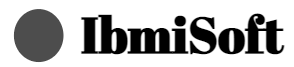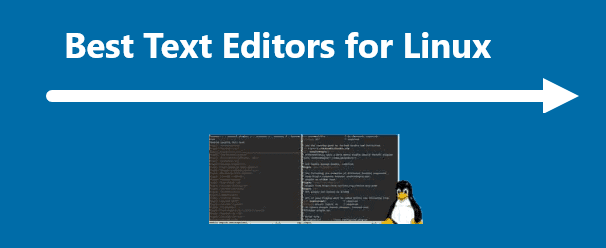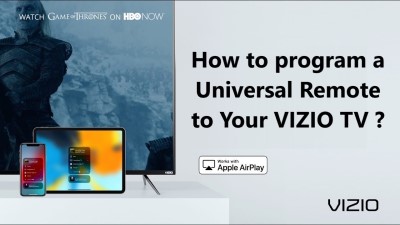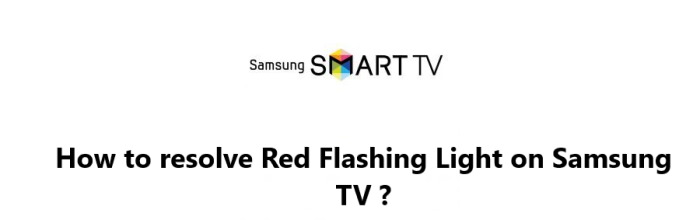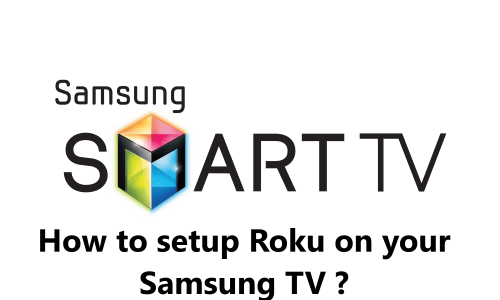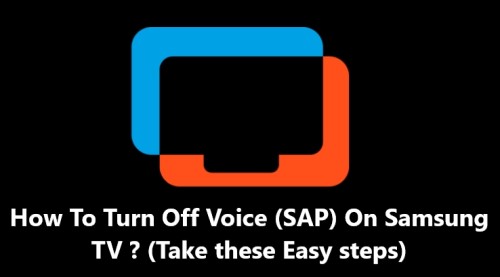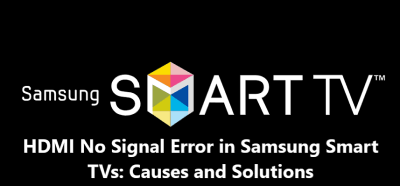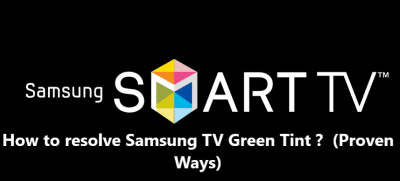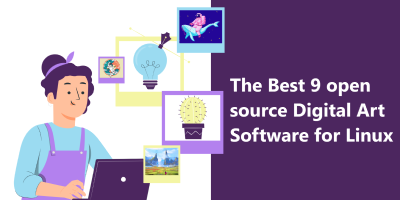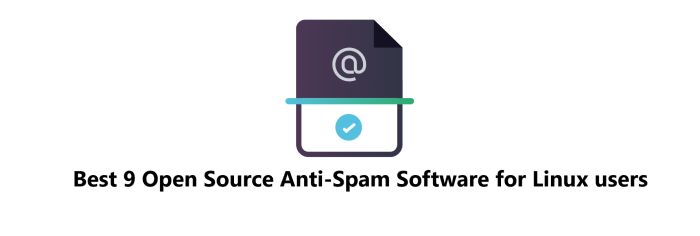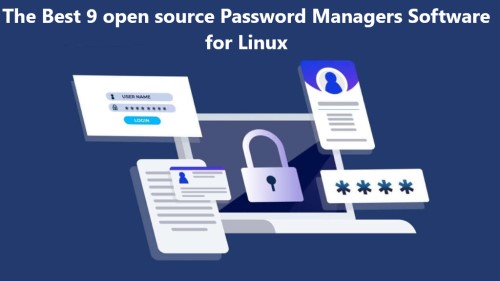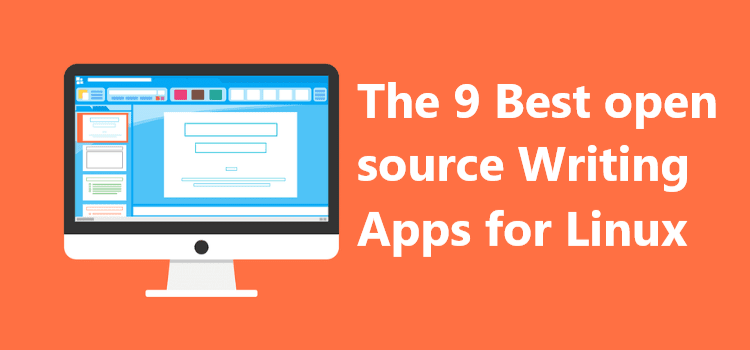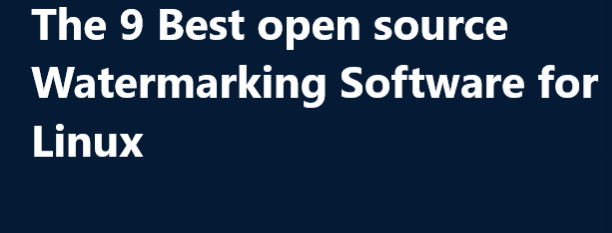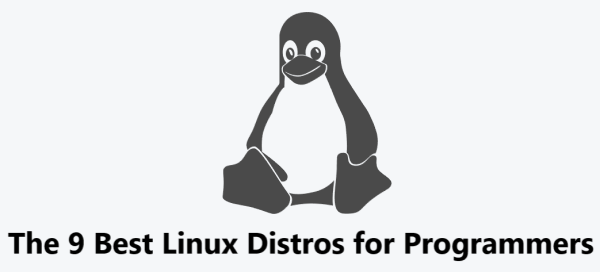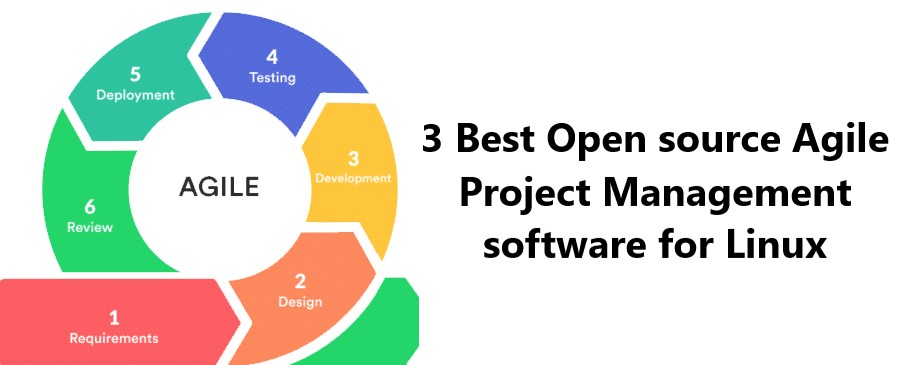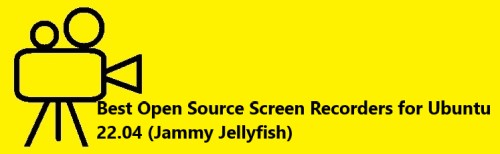Best Text Editors for Linux
Linux SoftwareLinux text editors can be used for editing text files, writing codes, updating user instruction files, and more. A Linux system supports multiple text editors.
Some text editors are not just a default editor to edit text but also doubles up as an IDE, which makes it quite useful.
Whenever you want to work with files or programs in Linux, you need to have good text editors with which you can conveniently play around with your text or code.
For the Linux operating system, different options for text editors are available.
Here at IbmiSoft, we shall look into the 6 best text editors for Linux operating system.
Table of contents [Show]
1. Vim
Vim stands for Vi Improved, meaning that Vim is a modified and improved version of the old Vi text editor.
Vim is one of the most powerful text as well as source code editors for the Linux operating system. You can either use it directly from the Linux terminal as well as it can also be used as an independent application. This text editor provides you with all those features with which you can easily modify your files and perform code editing.
The learning curve of this text editor is slightly steep; however, once you manage to learn the usage of this text editor, your life will surely become very easy.
Features of VIM includes:
- Syntax Coloring.
- Tag System.
- Tab expansion.
- Session Screen.
- Split screen.
- Digraph input.
- Automatic commands.
2. Nano
Nano is the most popular and easy-to-use text editor for the Linux operating system. The best thing about this text editor is that it comes pre-installed with all the distributions of Linux. This saves you from the hassle of separately installing a text editor; rather, you can just start using it right away without any installations. It is a very beginner-friendly text editor, which is why it is most preferred by newbies.
However, despite being a simple text editor, it can still work well for text and source code editing.
Features of Nano includes:
- Case sensitive search.
- Auto Indentation.
- Tab Completion.
- Autoconf support.
3. Sublime Text
Sublime Text is a cross-platform text editor, which means that you can also use it with operating systems other than Linux. It is an extremely simple and lightweight text editor.
Therefore, if you are operating in an environment with storage space constraints but you still need a versatile text editor, then you should go for Sublime Text without a doubt.
To install stable version of Sublime Text Editor on Ubuntu / Linux Mint, run the below commands:
$ wget -qO - https://download.sublimetext.com/sublimehq-pub.gpg | sudo apt-key add –
$ echo "deb https://download.sublimetext.com/ apt/stable/" | sudo tee /etc/apt/sources.list.d/sublime-text.list
deb https://download.sublimetext.com/ apt/stable/
$ sudo apt update
$ sudo apt install sublime-text –y
Features of Sublime text editor includes:
- Excellent Command Palette.
- Python-based plugin API.
- Parallel editing of Code.
- Project specific preferences.
4. Atom
Atom is again a cross-platform text editor that is mainly used with Linux, macOS, and Windows operating systems. It provides a large number of different customization options to the user. You are also allowed to have additional plugins with this text editor, with the help of which you can instantly turn it into a full-fledged IDE.
Moreover, this text editor pretty much resembles Visual Studio Code, which is the best choice for users who are looking for an IDE-like text and source code editor.
Atom is not typically included in a default Linux installation.
Install Atom with the following commands:
$ sudo add-apt-repository ppa:webupd8team/atom$ sudo apt-get update$ sudo apt-get install atom
Features of Atom includes:
- Atom has color-coded syntax, a smart autocomplete feature, multiple panes, and a search-and-replace feature.
- It also has its own package manager for plugins, so you can easily expand its functionality.
- You can also customize the appearance manually by using themes.
- A new plugin – called teletype – allows you to share workspaces with other Atom users.
5. Geany
Geany is one of the most popular text editors for Linux desktop environment that comes with an integrated GTK+ toolkit. It also serves as an excellent development environment for programmers and developers. If you are looking for text editor that also doubles up as a development environment, then Geany is your best bet. It is lightweight and supports almost all major programming languages and doesn't have many dependencies from other packages.
To Install Geany on Ubuntu / Linux Mint, run the below commands:
$ sudo apt update
$ sudo apt install geany -y
Features of Geany includes:
- Easy to use and clean interface.
- Syntax highlighting for easy development.
- Lots of customizable options.
- Line numbering for easy tracking of code.
- Easy pluggable interface.
6. Notepadqq
Notepadqq is a Linux editor inspired by the Notepad++ application for Windows. Even though different developers manage the projects, Notepadqq is a fair replica of Notepad++.
Notepadqq supports tabbed projects, color-coded syntax, syntax highlighting, auto-tabbing, and a good search-and-replace feature. It has a smart-indent feature that remembers the indentation settings of the last line typed. Another strong point is how efficiently it converts files between various types of character encoding.
To Install Notepadqq, run the following command:
$ sudo snap install --classic notepadqq
[Need help in fixing Linux system issues ? We can help you. ]
This article covers the best text editor for Linux. In fact, some Linux editors add extra features or an easy-to-use interface.
The Types of Text Editor in Linux are:
- Command-line text editors: A good example is Vim, which gives you the option of jumping into the editor from the command line. System admins will find this very useful when editing configuration files.
- Graphical user interface (GUI) text editors: This type of text editor features a GUI but cannot be used from the command line.