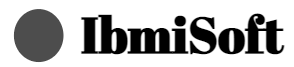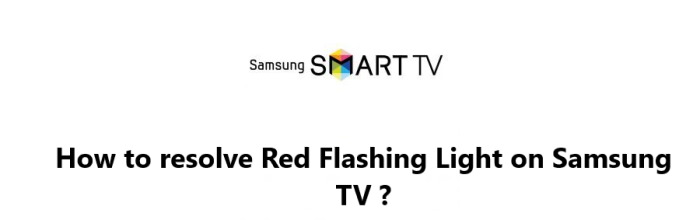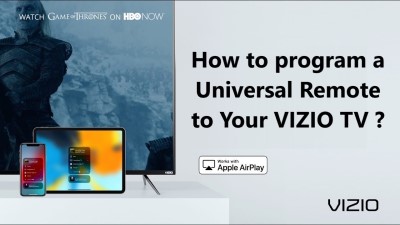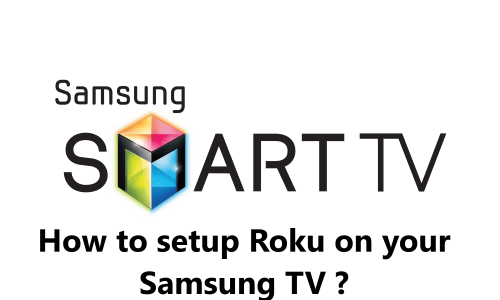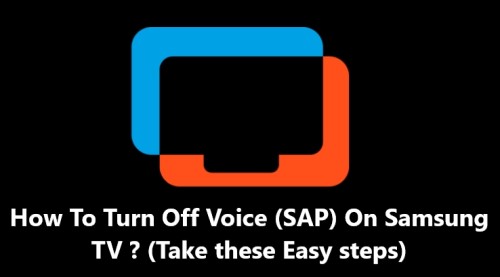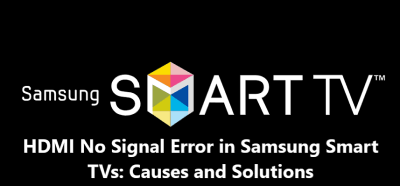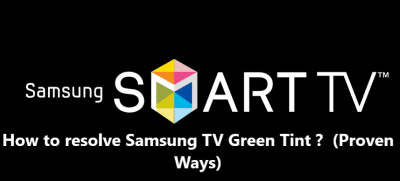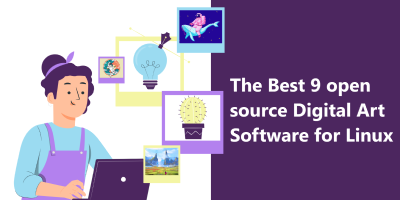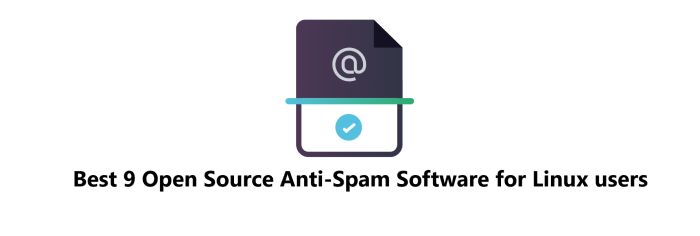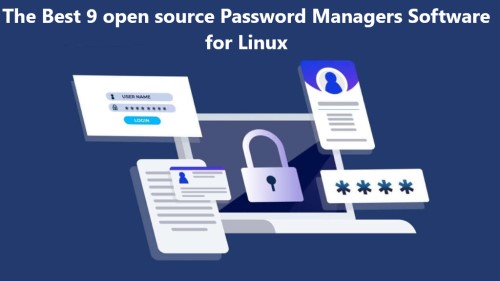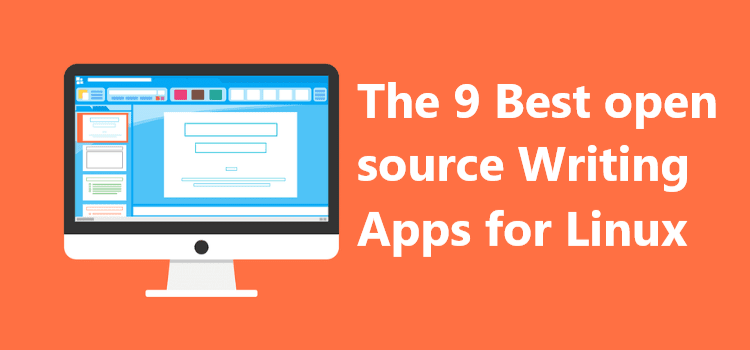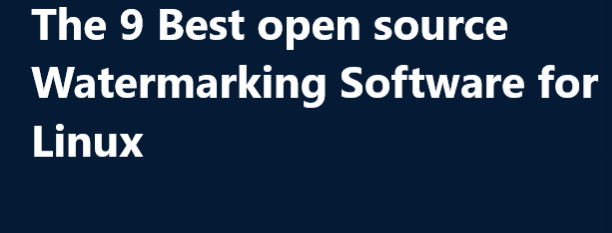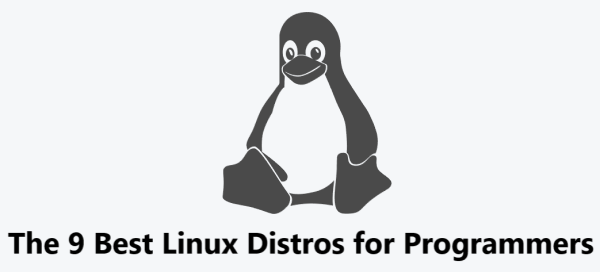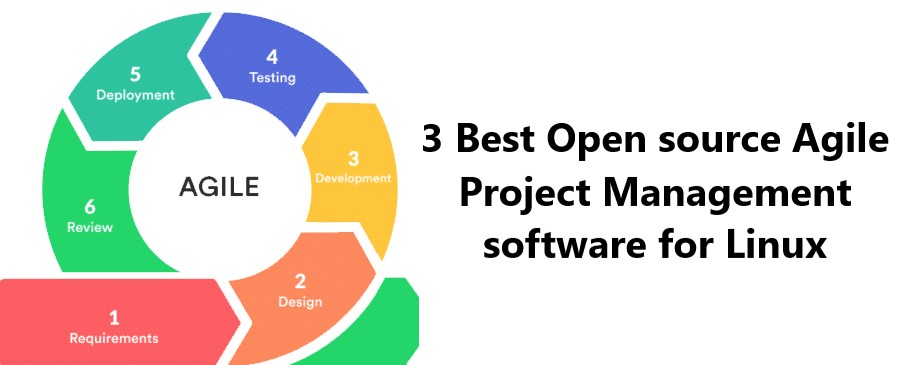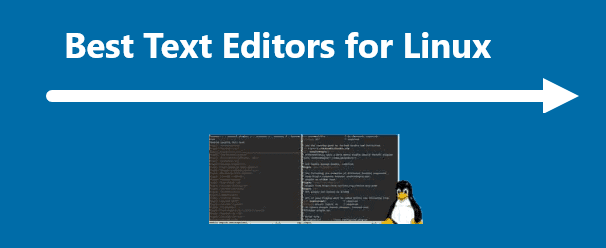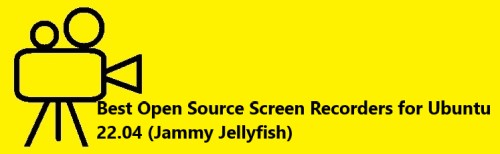How to resolve Red Flashing Light on Samsung TV ?
Samsung TVYou're watching you favorite movie on your Samsung TV, and suddenly, a red light starts blinking.
You don't know what to do and start to worry. You search the internet for what this red light blinking issues and how to fix it. And come across this Samsung troubleshooting guide.
If you own a Samsung TV, you may have noticed a small red light flashing on the front of the TV. This can be confusing and can lead to questions about what the light means.
Here at IbmiSoft, we will discuss what the red flashing light on a Samsung TV means and why it is important to pay attention to it.
Table of contents [Show]
What Does the Red Flashing Light in your Samsung TV Mean ?
The red flashing light on your Samsung TV is an indicator that something is wrong. It is usually triggered by a problem with the TV's software, hardware, or connection. The red flashing light may mean that the TV is in need of a software update, that the TV has a hardware issue, or that the TV is not connected to the internet.
If you see a red flashing light on your Samsung TV, there are a few steps you can take to try to fix it:
- Check the TV's internet connection: Make sure the TV is connected to a strong and stable connection.
- Check for any software updates: Make sure the TV is running the latest version of its software.
- Check the TV's hardware: Make sure the TV is not overheating, that all of its cables are secure, and that nothing is blocking the TV's vents.
What Causes a Red Flashing Light on Samsung TV ?
There are several potential causes for a red flashing light on a Samsung TV.
These include:
- The TV is overheating: If the TV has been running for an extended period of time, it may become too hot. This can cause the red flashing light to appear and indicate that the TV needs to be cooled down.
- The TV is in standby mode: If the TV is in standby mode, the red light will flash to indicate that the TV is turned off.
- The TV is resetting itself: If the TV is resetting itself, the red light will flash to indicate that the TV is in the process of resetting.
- The TV has a hardware issue: If the TV has a hardware issue, the red light will flash to indicate that there is a problem with the hardware.
Now, let's see the main reason it occurs and how to troubleshoot it.
How to Troubleshoot a Red Flashing Light on Samsung TV ?
If you are experiencing a red flashing light on your Samsung TV, the first step is to try to identify the cause. Depending on the cause, there are several steps you can take to troubleshoot the issue.
- If the TV is overheating: If the TV is overheating, you should make sure the room is well ventilated and the TV is not in direct sunlight. You can also try turning the TV off for a few hours to allow it to cool down.
- If the TV is in standby mode: If the TV is in standby mode, you should check to make sure the TV is plugged in and the power button is pressed.
- If the TV is resetting itself: If the TV is resetting itself, you should check to make sure all cables are connected properly and the TV is connected to the internet.
- If the TV has a hardware issue: If the TV has a hardware issue, you should check to make sure the TV is up-to-date on any firmware or software updates. You should also try removing any external devices that may be connected to the TV.
How to fix Red Flashing Light on Samsung TV ?
If your Samsung TV has a red flashing light you may be experiencing a few issues. Here are some troubleshooting tips to help you get your TV working again.
1. Reset Your TV
The first step to resolving a red flashing light on your Samsung TV is to reset your TV. To do this:
- Simply unplug the power cord from the back of your TV and wait for at least 30 seconds.
- Plug the power cord back into the TV and turn it on.
This should resolve the red flashing light issue.
2. Check the Power Cord
If resetting your TV doesn't work, the next step is to check the power cord.
- Make sure the power cord is securely connected to both the TV and the wall outlet.
- If it's not, then plug it back in. If that still doesn't work, try using a different power cord or outlet.
- If the cord is damaged, replace it with a new one.
3. Check the TV Settings
If the power cord is connected and your TV still won't turn on, then check the TV settings. Look for any settings that could be causing the issue, such as power saving mode or power off mode. Disable any settings that could be causing the issue and then try turning on the TV again.
4. Check the Power Source
Make sure the power source (e.g. wall outlet) is providing power to the TV. If the power source is not providing power, check the cords and connections for any damage.
So you will need to take note of the following:
- Make sure the power source (wall outlet or power strip) is on and connected.
- Check the power cord to make sure it is plugged in securely to both the TV and power source.
- Unplug the power cord from the TV and plug it back in.
- Check the cable connections at the back of the TV and make sure they are secure.
- If possible, try connecting the TV to a different power source.
4. Reset the TV
If your Samsung TV is experiencing a red flashing light issue, you can reset it by following these steps:
- Unplug the TV from the wall outlet and wait for at least 30 seconds.
- Hold down the power button on the TV for at least 10 seconds.
- Plug the TV back into the wall outlet and switch on.
- If the red light is still flashing, repeat steps 1 and 2.
- If the red light is still flashing after repeating steps 1 and 2, try a factory reset. To do this, press the Home button on the remote, select Settings, then Support, and then Reset. Select either the "Reset to Factory Settings" option or the "Initialize" option.
5. Contact Samsung for Warranty Claims
If you are experiencing an issue with your Samsung product that involves a red flashing light, you should contact Samsung Customer Service. Depending on the product, you can contact them via phone 1300 362 603, email, or Live Chat Support . You can also visit their website to find out more information about the warranty and how to submit a claim at https://www.samsung.com/au/support/warranty/.
Following these steps should help you fix the red flashing light on your Samsung TV.
The red flashing light on Samsung TVs is an indicator that something is wrong. It may mean that the TV is in need of a software update, that the TV has a hardware issue, or that the TV is not connected to the internet. If you see this light, take the steps listed here to try to fix it.
Effective methods of fixing Red Flashing Light on Samsung TV includes:
- Unplug the TV from the wall outlet, wait for 30 seconds, and then plug it back in.
- Reset the television to its factory settings by pressing the "Menu" button on the remote. Navigate to "Settings", then "Support", then "Self Diagnosis" and finally "Reset".
- Check the power source to ensure that it is providing enough power to the TV. If the power outlet is damaged or is not giving sufficient power to the TV then the TV won’t work. So you should try unplugging the TV from your current power outlet and connecting it to another one.
- Check the connections between the TV and the power source, as well as any other cords and cables connected to the TV.
- Check the antenna connections to ensure that they are secure and not loose.
- Check the ports on the back of the TV, especially the HDMI ports, to ensure that they are properly connected.
- Check the TV's firmware to ensure that it is up to date.
- Replace the HDMI cable. A faulty HDMI cable can cause problems inside your TV because it will hamper the signal transmission to the TV so try replacing the current HDMI cable with a new one.
- Try to reboot the TV. Rebooting your TV is a very common and successful fix. It can fix any minor software errors and glitches with your TV that may be causing you problems.
- Recharge the remote batteries. Some people have claimed that recharging their remote batteries solved the issue for them, so there’s no harm in trying this for yourself.
We hope this guide has helped you understand the different ways to resolve a red flashing light on your Samsung TV.