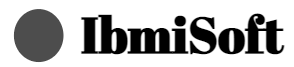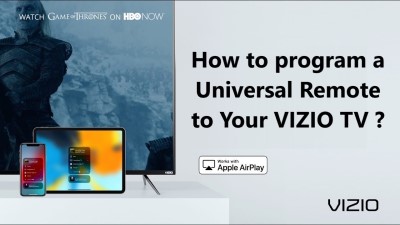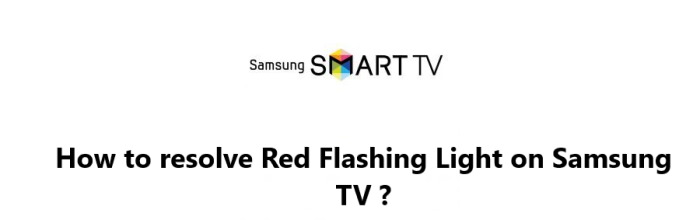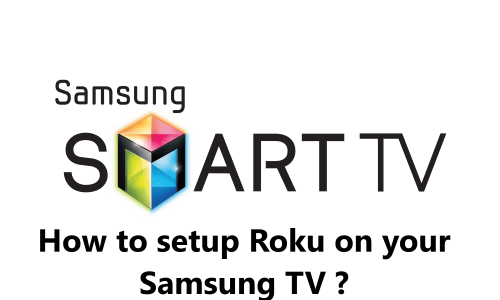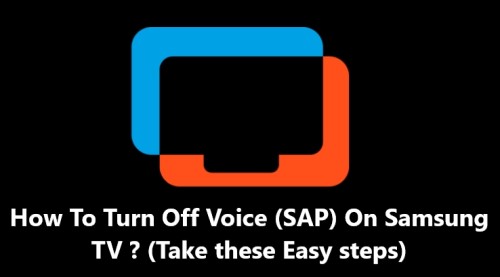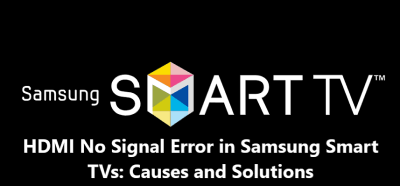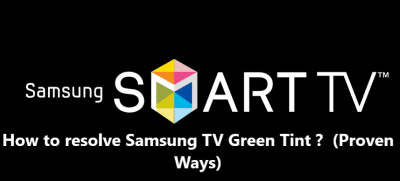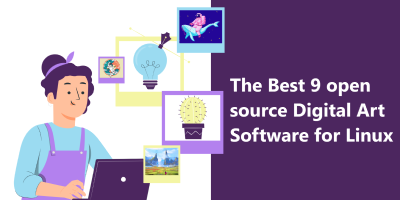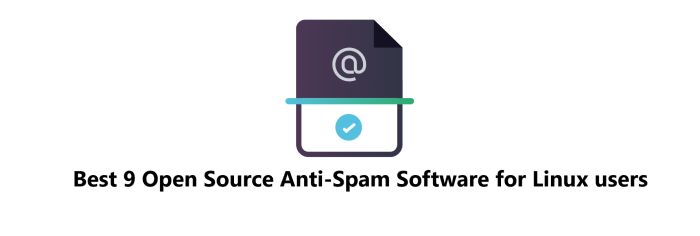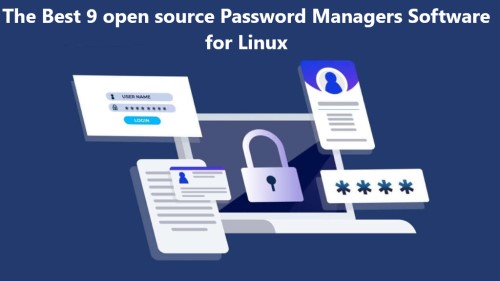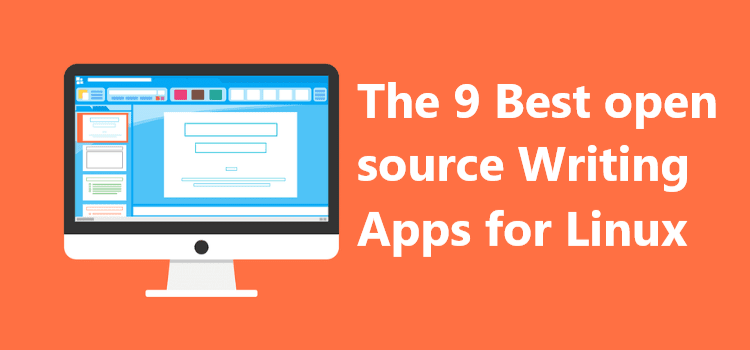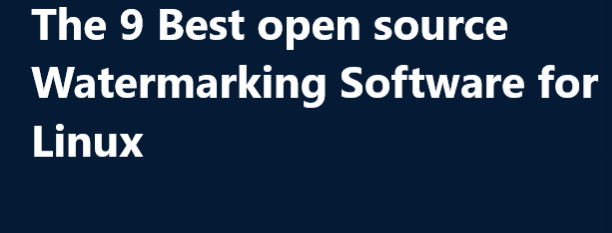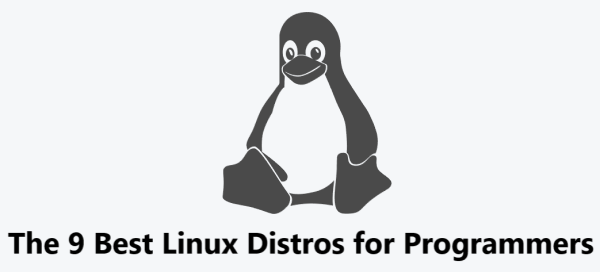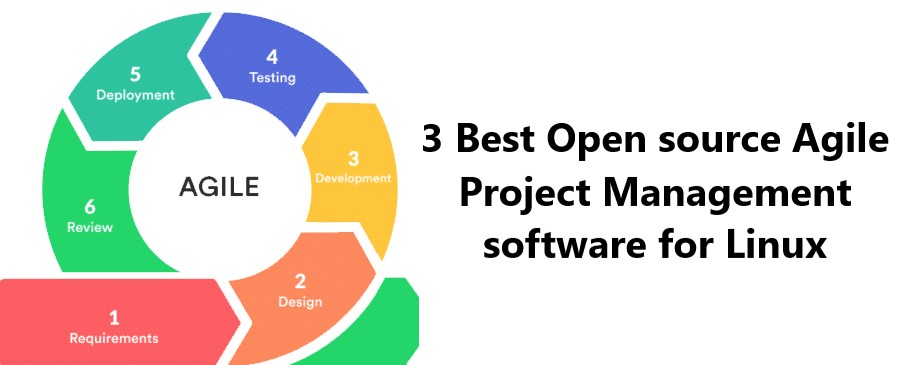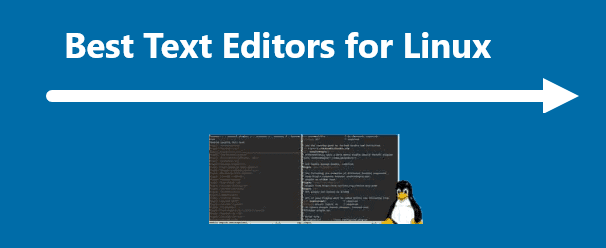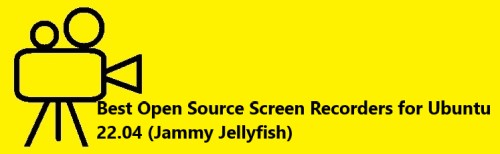Fix Samsung TV's optical out port no sound coming out issue
Samsung TVIf you've recently encountered the issue of no sound coming out of your Samsung TV's optical out port, then you're not alone. This is a common issue among Samsung TV owners.
Fortunately here at IbmiSoft, our Support Expert have outlined a few simple solutions that can help you resolve the problem.
Table of contents [Show]
- 1 1. Enable the optical out feature
- 2 2. Securely connect the optical cable
- 3 3. Unplug the TV from the Wall power socket
- 4 4. Perform Factory reset
- 5 5. Check the Input Settings
- 6 6. Update the Firmware
- 7 7. Check the Soundbar Settings
- 8 8. Check the Soundbar Cables
- 9 9. Reset the Soundbar
- 10 10. Check the Audio Settings
- 11 11. Turn Off Any Audio Enhancements
- 12 Contact Samsung support
1. Enable the optical out feature
First, check to make sure that the optical out is enabled in the TV's audio settings.
On most Samsung TVs, you can access the audio settings by pressing the Home button on the remote and then navigating to Settings > Sound > Expert Settings > Digital Audio Out. Make sure that the setting is set to Optical Out instead of PCM.
2. Securely connect the optical cable
- Next, make sure that the optical cable is securely connected to both the TV and the external device (e.g. soundbar or receiver).
- If the cable isn't properly connected, the optical out won't work.
- Check both ends of the cable and make sure that it is securely connected.
- If that doesn't solve the problem, try plugging the cables into different ports.
- If the cable is loose, try to reconnect it. If the cable is damaged, you may need to replace it.
3. Unplug the TV from the Wall power socket
If the optical out is enabled and the cable is connected, try unplugging the TV from the wall for a few minutes and then plugging it back in. This can sometimes reset the TV and fix any minor issues that might be preventing the optical out from working.
4. Perform Factory reset
If the optical out is still not working, the issue could be with the TV itself.
You can try resetting the TV to its factory settings by navigating to Settings > Support > Self Diagnosis > Reset. This will erase all of your settings and return the TV to its original state.
5. Check the Input Settings
The next fix to try is to check your Samsung TV's input settings. Make sure that the optical out option is enabled. If you're using a Samsung soundbar, you may need to select the soundbar as the TV's output device.
6. Update the Firmware
If your Samsung TV's optical out still isn't working, the next fix to try is to update the firmware. Samsung TVs usually update automatically, but you can also manually check for updates. To do this, you'll need to open the TV's settings and navigate to the "Support" menu.
If you're using a Samsung soundbar, you may need to check the soundbar's settings. Make sure that the soundbar is set to the correct input and output. If the soundbar is set to the wrong input or output, this could be causing the issue.
If you're using a Samsung soundbar, you may need to check the soundbar's cables. Make sure that the cables are securely connected to both your TV and your sound system. If the cables are loose, try to reconnect them. If the cables are damaged, you may need to replace them.
If your Samsung soundbar still isn't working, the next fix to try is to reset the soundbar. This will reset all of the soundbar's settings and might help resolve the issue. To reset the soundbar, you'll need to open the soundbar's settings and navigate to the "Reset" menu.
10. Check the Audio Settings
The next fix to try is to check your Samsung TV's audio settings. Make sure that the audio output is set to the correct mode. If the audio output is set to the wrong mode, this could be causing the issue.
11. Turn Off Any Audio Enhancements
If your Samsung TV's audio is still not working, the next fix to try is to turn off any audio enhancements. Some TVs have audio enhancements that can interfere with the optical out. If your TV has audio enhancements, try turning them off and see if that resolves the issue.
Contact Samsung support
If none of these steps solve the issue, you may need to contact Samsung customer support for further assistance.
If you have a Samsung account, you can start a chat session with one of their customer service representatives. This can be done through their website https://www.samsung.com/au/support/contact/, on the phone, or through their chat support at https://www.samsung.com/au/support/contact/#start-chat. You can also call their customer service line at 1300 362 603.
When you contact Samsung support, make sure you provide them with all the necessary information, such as your model number, serial number, and any other relevant information. This will help them troubleshoot the issue more quickly.
Once you contact Samsung support, the customer service representative may ask you to perform some troubleshooting steps on your end. They may also request that you take a picture of the optical out port and send it to them.
Once they receive the necessary information, they'll be able to help you identify the problem and provide a solution.
By following these steps, you should be able to solve any issues you’re having with your Samsung TV's optical out port.
In this guide, you saw the different ways to go about fixing if you encounter Samsung TV optical out no sound.
Effective tips to resolve Samsung TV optical out no sound includes:
Many Samsung TV owners have experienced this issue and it can be frustrating. Fortunately, there are a few tips that can help you get your sound back:
- Make sure your TV settings are correct: Make sure that your Samsung TV is configured correctly for optical out. Go to your TV's audio settings and make sure that the optical out setting is enabled.
- Check the connection: Ensure that the optical cable is securely connected to both the TV and your sound system. If you have a loose connection, the sound won't be coming through.
- Check the cables: If you're using an older cable, it may be the cause of your problem. Try using a different cable to see if that solves the issue.
- Check your sound system: Make sure that your sound system is configured correctly for optical out.
- Check the sound settings: Make sure that the sound settings on your Samsung TV are set correctly.
- Restart your TV: Sometimes a simple restart is all that's needed to get sound back. Unplug your TV from the wall, wait a few seconds, and then plug it back in.
- Update your TV's firmware: Outdated firmware can cause sound issues. Check to see if your Samsung TV is running the latest firmware and if not, update it.
- Reset your TV's settings: If all else fails, try resetting your Samsung TV's settings to the factory defaults. This may help resolve your sound issue.
- Try a different audio format: If you're using an older sound system, it may not be compatible with the audio format that your Samsung TV is outputting. Try switching the audio format on your Samsung TV to see if that solves the problem.