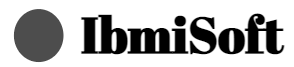Fix Samsung TV's optical out port no sound coming out issue
In this guide, you saw the different ways to go about fixing if you encounter Samsung TV optical out no sound.
Effective tips to resolve Samsung TV optical out no sound includes:
Many Samsung TV owners have experienced this issue and it can be frustrating. Fortunately, there are a few tips that can help you get your sound back:
- Make sure your TV settings are correct: Make sure that your Samsung TV is configured correctly for optical out. Go to your TV's audio settings and make sure that the optical out setting is enabled.
- Check the connection: Ensure that the optical cable is securely connected to both the TV and your sound system. If you have a loose connection, the sound won't be coming through.
- Check the cables: If you're using an older cable, it may be the cause of your problem. Try using a different cable to see if that solves the issue.
- Check your sound system: Make sure that your sound system is configured correctly for optical out.
- Check the sound settings: Make sure that the sound settings on your Samsung TV are set correctly.
- Restart your TV: Sometimes a simple restart is all that's needed to get sound back. Unplug your TV from the wall, wait a few seconds, and then plug it back in.
- Update your TV's firmware: Outdated firmware can cause sound issues. Check to see if your Samsung TV is running the latest firmware and if not, update it.
- Reset your TV's settings: If all else fails, try resetting your Samsung TV's settings to the factory defaults. This may help resolve your sound issue.
- Try a different audio format: If you're using an older sound system, it may not be compatible with the audio format that your Samsung TV is outputting. Try switching the audio format on your Samsung TV to see if that solves the problem.